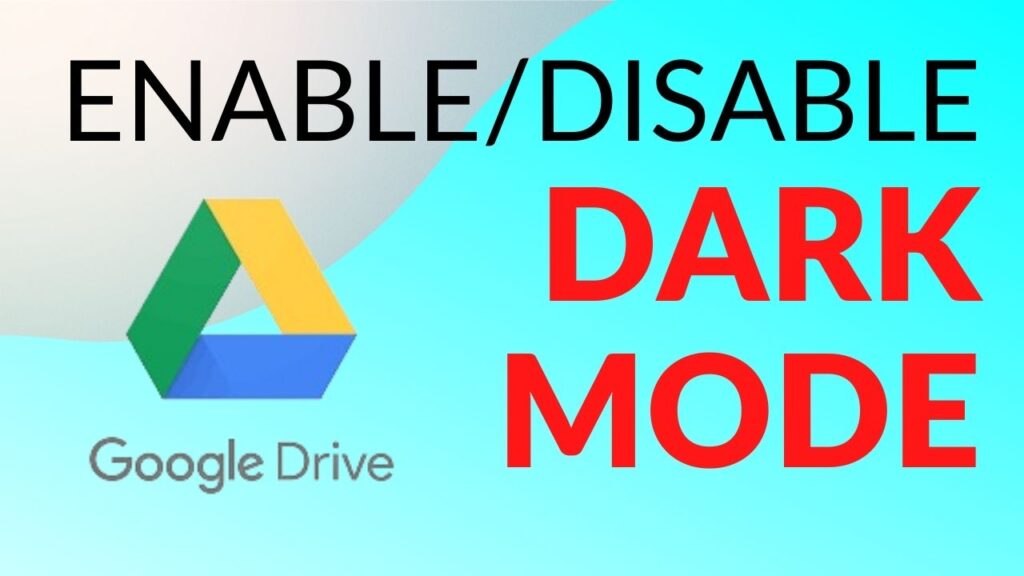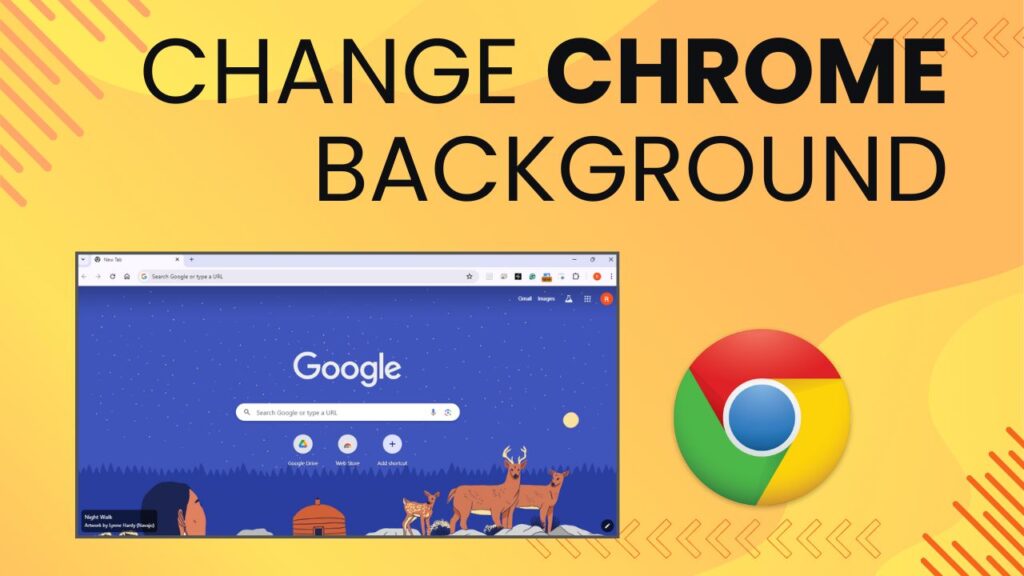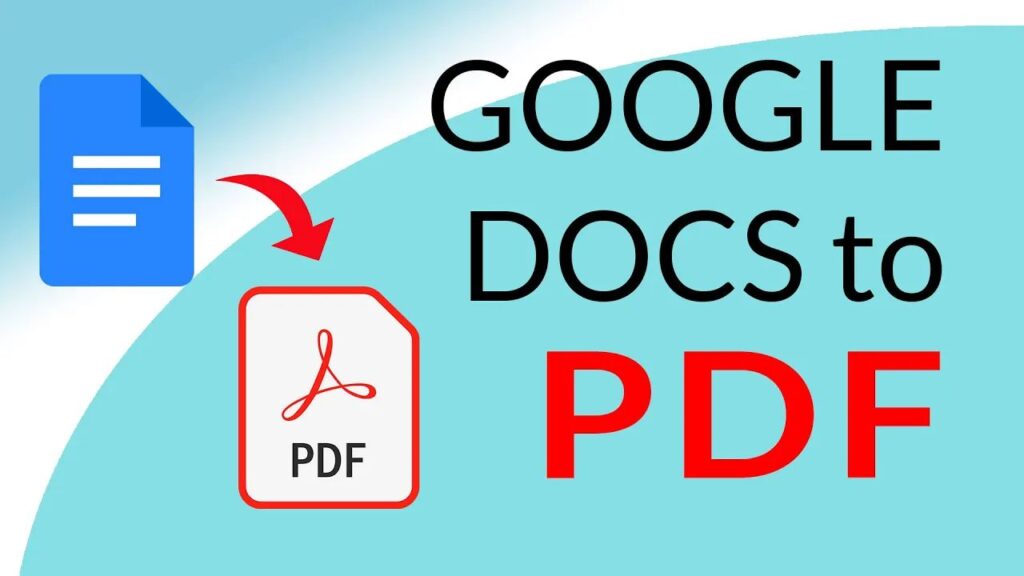To enable or disable Dark Mode in Google Drive, follow these steps:
- Open Google Drive
Navigate to Google Drive on your web browser and sign in to your Google account if you’re not already signed in.
- Access Settings
Click on the gear icon located at the top right corner of the screen to open the settings menu.
- Choose “Settings“
From the dropdown menu, select “Settings.”
- Enable or Disable Dark Mode:
Under the “Appearance” settings, you’ll find options for Light and Dark mode. To enable Dark Mode, select “Dark” from the dropdown menu. To disable Dark Mode and revert to Light Mode, select “Light.”
That’s it! You’ve successfully enabled or disabled Dark Mode in Google Drive according to your preference. Watch the video below to Enable or Disable Dark Mode Google Drive.