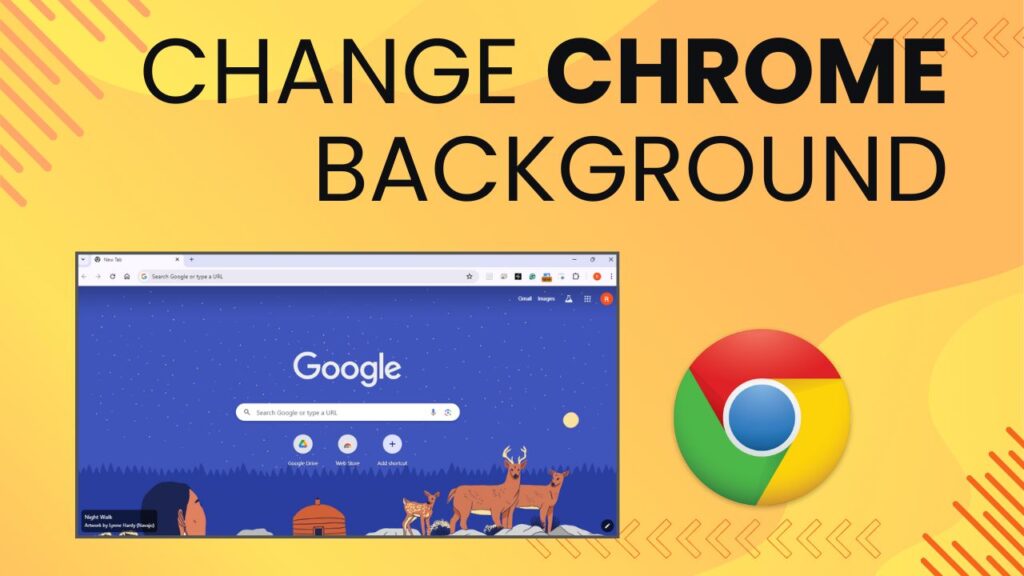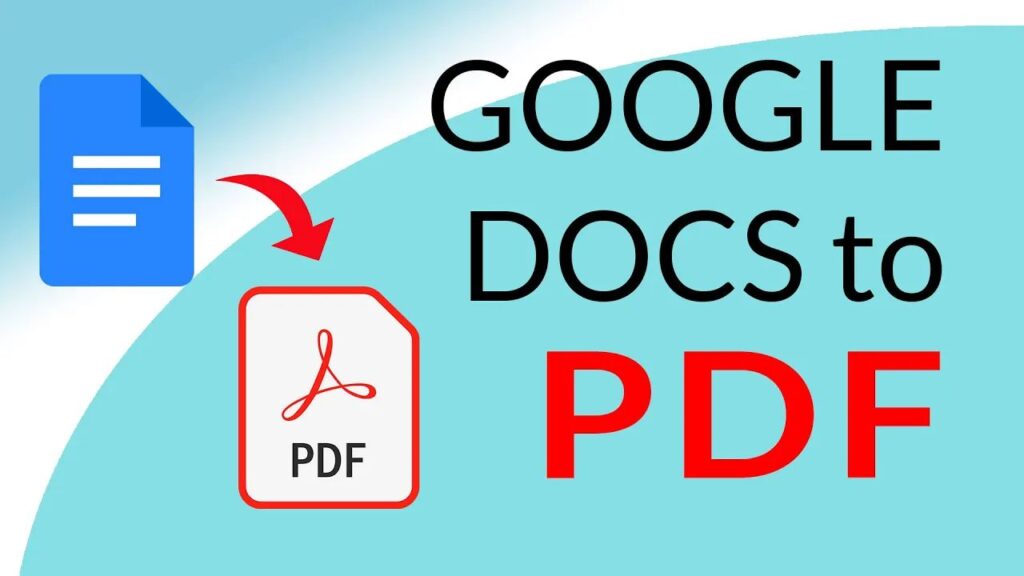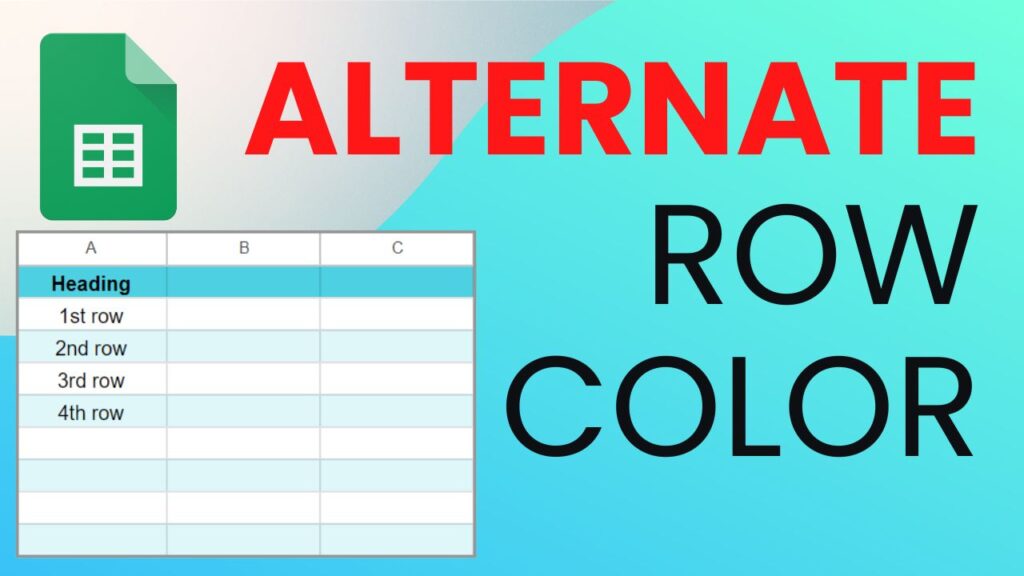Google Chrome is one of the most popular web browsers used by millions of people worldwide. While its default white background is clean and minimalistic, you might want to personalize your browsing experience by changing the background image. Fortunately, Google Chrome allows you to do just that! In this blog post, we’ll walk you through changing your Google Chrome background image step by step.
Step 1
The first step is to open the Google Chrome browser on your computer or mobile device. Simply click on the Chrome icon in your taskbar or home screen to launch the browser.
Step 2
Once Chrome is open, click on the “Customize Chrome” icon at the bottom right corner. This will open a theme menu.
Step 3
You’ll find a wide selection of themes categorized by popularity, trending, and more. Take your time to browse through the available options until you find a theme that catches your eye.
Watch the video below for a step-by-step guide on how to change the background image in Google Chrome.