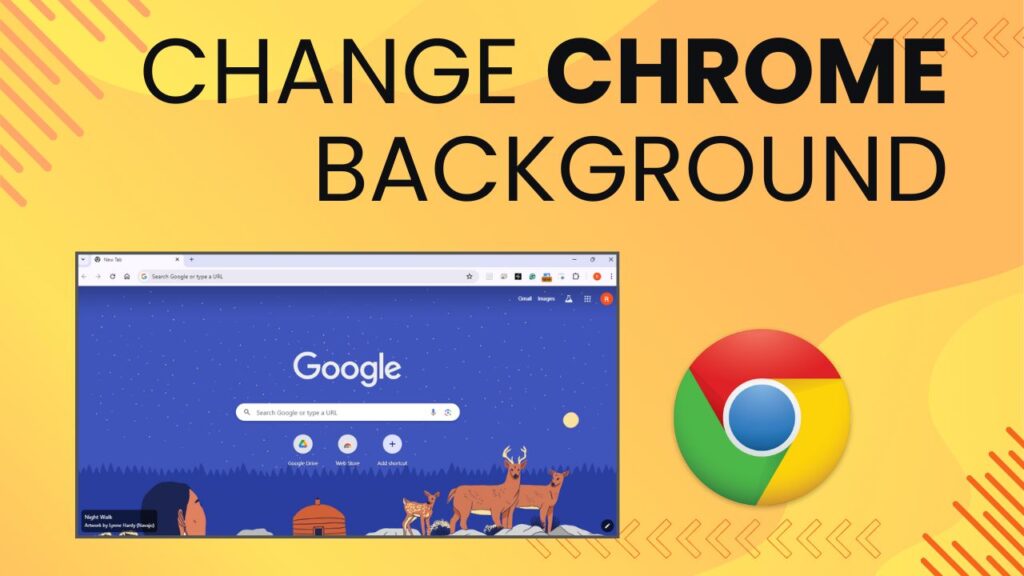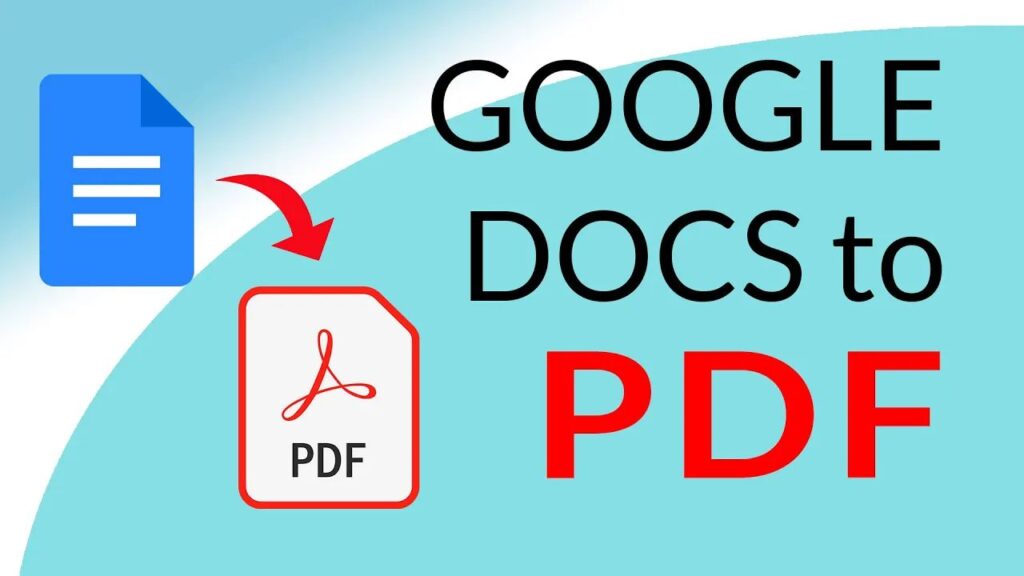Disabling or undoing 2-Step Verification in Gmail involves adjusting your account security settings. Here’s a step-by-step guide on how to undo 2-Step Verification:
- SIGN IN TO YOUR GOOGLE ACCOUNT:
Open your web browser and go to the Google Account Sign-In page (https://myaccount.google.com/). Enter your email address and password to sign in.
- NAVIGATE TO SECURITY SETTING:
Once signed in, click on your profile picture in the top-right corner of the page. Select “Manage your Google Account.”
- GO TO SECURITY:
In the left sidebar, click on “Security.”
- ACCESS 2-STEP VERIFICATION:
In the “Signing in to Google” section, locate the “2-Step Verification” option. Click on it.
- VERIFY YOUR IDENTITY:
You might be asked to enter your password again to verify your identity.
- DISABLE 2 STEP VERIFICATION:
You will see the option to turn off 2-Step Verification. Click on it.
- CONFIRM THE ACTION:
Google will ask you to confirm that you want to turn off 2-Step Verification. Understand the security implications, and if you still want to proceed, click on “Turn Off.”
- REVERT TO SINGLE VERIFICATION:
Once confirmed, your Google Account will revert to using only your password for verification.
Remember that 2-Step Verification adds an extra layer of security to your account, and disabling it reduces the overall security of your account. Before turning off 2-Step Verification, carefully consider the potential risks, especially if you are not using other security measures like strong, unique passwords.
If you decide to disable 2-Step Verification, make sure to monitor your account closely and consider alternative security measures to keep your account secure.